
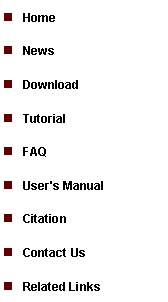
|
Tutorial 1: Installation |
|
To install CisGenome, you need to
1. Download the Windows executables from the download page.
2. Unzip the downloaded file. Under the folder where CisGenome is installed, you will be able to find a file named “CisGenome.exe” and a file named “CisGenome.ini”.
!! Note: DO NOT install CisGenome in a folder that contains any blank characters such as “C:\Document and Settings\CisGenome\”. If the folder path contains blank characters such as white space, tab, etc., CisGenome may not function properly. Similarly, CisGenome does not recognize any file name that contains blank characters. Please do not use file names such as “my test.CEL”, instead you need to change it to “my_test.CEL”. Sometimes, putting your files on Windows Desktop may introduce blank characters into your folder path.
3.. Open “CisGenome.ini” with any text editor (e.g., Notepad, Wordpad, etc.). Edit the file to set the path where CisGenome.exe is located. For example: CisGenome=D:\Projects\cisgenome_project
(Note: please don’t add blank characters before and after “=“).
4. Save “CisGenome.ini” and close it.
5. Double click “CisGenome.exe”, the CisGenome GUI will jump out.
If you see the GUI, congratulations, you have successfully installed CisGenome. Now it’s time to start the next session. If you are a tiling array user, please follow this link: tiling array analysis. If you want to analyze ChIP-seq data, please follow this link: ChIP-seq analysis.
If you don’t see the GUI, please report the problem to us. |